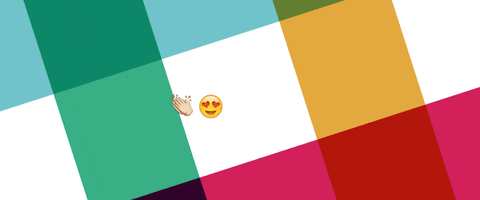For years now, I’ve had a freelance gig where nearly all of our communication and planning happens on Slack. For the most part this has been great. But this year, the work has ramped up, and I’ve been struggling with the organizational side of things.
I’m not in charge. I don’t get to set up my own system. And it’s been difficult to figure out what I need to be doing and when.
Though this project has taken up a lot of my time (which is why I haven’t been writing here for the last couple of months), it provided an opportunity to learn more about how Slack can be harnessed to organize projects, to do lists and more. Here are my favorite Slack tools for organization:
Remind yourself (or others)
The /remind command is one of my favorite Slack commands (other than /giphy), and it’s really simple to use:
/remind WHO to DO WHAT at DAY AND TIME
For example, I can remind myself to update my calendar on Tuesday morning with “/remind me to update my calendar on Tuesday at 10 am”. Or make that every Tuesday with “...update my calendar every Tuesday”.
Do this in a channel and everyone in that channel can see the reminder. We’ve got one at work that asks people at 2 p.m. every weekday if they’ve eaten lunch. People tend to work better when they’re fed.
(credit: Product Hunt/giphy)
Make a To Do list in a Canvas
You can do this for yourself, or you can have a shared (or viewed-by-all) to do list in a channel or conversation. Start with a new Canvas and label it To Do. At the bottom of the canvas are options for changing text, adding attachments and more. The key part of making this a To Do list are the check boxes. Just use those to make your list of items to get done. Add deadlines by typing dates, and if you click on the date, you can turn it into a reminder.
Use the List function
I feel like “List” is an inadequate name for this feature in Slack, which provides two views: One is more like a spreadsheet, and the other, called Board, presents your items in notecard format. For my freelance gig, this is where our content pipeline lives. It’s a massive list, and we’ve added information like status, who is writing vs. editing vs. drawing, and links to scripts. Similar to a spreadsheet, the Table view is sortable by column. And you can add notes to each cell.
The Systematic Scribe is free. I have no current plans to have paid subscriptions — but if you like what you read and would like to support this work, you can Buy Me a Coffee.
These features are only the start. I frequently use Bookmarks to pin information I need to know later or am waiting to act on. Other features that I still want to look into more include Templates and the Workflow Builder. Plus, there are also lots of Apps and Integrations that you can add to your Slack to gain additional functions.
Now, I’m off to edit a comic script. See you next time.
— Sarah
P.S. If you’ve got a question, comment or idea for a future newsletter, please email me at sciwriter.sarah@gmail.com. If you have a problem you’d like help with or have advice to share with your fellow writers, you can submit this through this Google Form.
And if someone forwarded this to you (hint, hint), check out the archive to see what you can expect from The Systematic Scribe. Plus, this post has my FREE Airtable template for running a freelance writing/editing business.